Loop Video
Speed: 1.00x
High Definition
Standard Definition
Theater
Video id : yCyE91-D-KI
ImmersiveAmbientModecolor: #db7011 (color 1)
Video Format : 22 (720p) openh264 ( https://github.com/cisco/openh264) mp4a.40.2 | 44100Hz
Audio Format: Opus - Normalized audio
PokeTubeEncryptID: ac5312b720fef164558d8cc562b2b23babe8f8bb3342d7457f09fd46d6244f04ffd079e20e911a3fb4c65fa81f888ed3
Proxy : eu-proxy.poketube.fun - refresh the page to change the proxy location
Date : 1714825838383 - unknown on Apple WebKit
Mystery text : eUN5RTkxLUQtS0kgaSAgbG92ICB1IGV1LXByb3h5LnBva2V0dWJlLmZ1bg==
143 : true
ImmersiveAmbientModecolor: #db7011 (color 1)
Video Format : 22 (720p) openh264 ( https://github.com/cisco/openh264) mp4a.40.2 | 44100Hz
Audio Format: Opus - Normalized audio
PokeTubeEncryptID: ac5312b720fef164558d8cc562b2b23babe8f8bb3342d7457f09fd46d6244f04ffd079e20e911a3fb4c65fa81f888ed3
Proxy : eu-proxy.poketube.fun - refresh the page to change the proxy location
Date : 1714825838383 - unknown on Apple WebKit
Mystery text : eUN5RTkxLUQtS0kgaSAgbG92ICB1IGV1LXByb3h5LnBva2V0dWJlLmZ1bg==
143 : true
1,676,268 Views • Jul 24, 2017 • Click to toggle off description
Learn more about Illustrator: adobe.ly/2uiIY5a. Find out how to use the Pen and Blend tools to create the linocut effect in your illustrations.
Start from scratch, or download practice files [adobe.ly/2uiIZpr] for a head start. Steps below.
1. Draw two paths with the Pen tool.
Tip: Click to create the first point. Click and drag to create additional points with handles. Release the mouse button and drag in the direction you want the curve and click to complete the path. Press Return (or Enter) when you’re finished, then repeat to create a second path.
2. In the Stroke panel, adjust line weight and assign a width profile to taper the strokes.
Tip: This example uses a 3pt weight and Width Profile 1.
3. Choose the Blend tool. Click one path, and then the other, to make a third path appear between them.
4. In the Tools panel, double click the Blend tool icon to open Blend Options. For Spacing choose Specified Steps, then enter 12 for the number of steps.
5. Choose the Direct Selection tool. Drag the end points of one path to match the corresponding end points of the second path. Adjust as needed.
That's it! You've successfully made a linocut effect in Illustrator.
Subscribe to Adobe Creative Cloud: youtube.com/AdobeCreativeCloud?sub_confirmation=1
Download Adobe Express: adobe.ly/3rDM7M8
Learn More: www.adobe.com/products/photoshop/explore.html?sdid…
About Adobe Creative Cloud:
Adobe Creative Cloud gives you the world's best creative apps so you can turn your brightest ideas into your greatest work across your desktop and mobile devices.
Connect with Adobe Creative Cloud:
Twitter: twitter.com/creativecloud
LinkedIn: www.linkedin.com/showcase/adobe-creative-cloud/
Facebook: www.facebook.com/adobecreativecloud
Instagram: www.instagram.com/adobecreativecloud/
#AdobeIllustrator
How to Make a Linocut Look with Adobe Illustrator | Adobe Creative Cloud
• 10X Your Excel Skills with ChatGPT 🚀 yCyE91-D-K
Start from scratch, or download practice files [adobe.ly/2uiIZpr] for a head start. Steps below.
1. Draw two paths with the Pen tool.
Tip: Click to create the first point. Click and drag to create additional points with handles. Release the mouse button and drag in the direction you want the curve and click to complete the path. Press Return (or Enter) when you’re finished, then repeat to create a second path.
2. In the Stroke panel, adjust line weight and assign a width profile to taper the strokes.
Tip: This example uses a 3pt weight and Width Profile 1.
3. Choose the Blend tool. Click one path, and then the other, to make a third path appear between them.
4. In the Tools panel, double click the Blend tool icon to open Blend Options. For Spacing choose Specified Steps, then enter 12 for the number of steps.
5. Choose the Direct Selection tool. Drag the end points of one path to match the corresponding end points of the second path. Adjust as needed.
That's it! You've successfully made a linocut effect in Illustrator.
Subscribe to Adobe Creative Cloud: youtube.com/AdobeCreativeCloud?sub_confirmation=1
Download Adobe Express: adobe.ly/3rDM7M8
Learn More: www.adobe.com/products/photoshop/explore.html?sdid…
About Adobe Creative Cloud:
Adobe Creative Cloud gives you the world's best creative apps so you can turn your brightest ideas into your greatest work across your desktop and mobile devices.
Connect with Adobe Creative Cloud:
Twitter: twitter.com/creativecloud
LinkedIn: www.linkedin.com/showcase/adobe-creative-cloud/
Facebook: www.facebook.com/adobecreativecloud
Instagram: www.instagram.com/adobecreativecloud/
#AdobeIllustrator
How to Make a Linocut Look with Adobe Illustrator | Adobe Creative Cloud
• 10X Your Excel Skills with ChatGPT 🚀 yCyE91-D-K
Metadata And Engagement
Views : 1,676,268
Genre: Howto & Style
Date of upload: Jul 24, 2017 ^^
Rating : 4.979 (252/47,105 LTDR)
RYD date created : 2022-02-23T11:19:57.346144Z
See in json
Tags
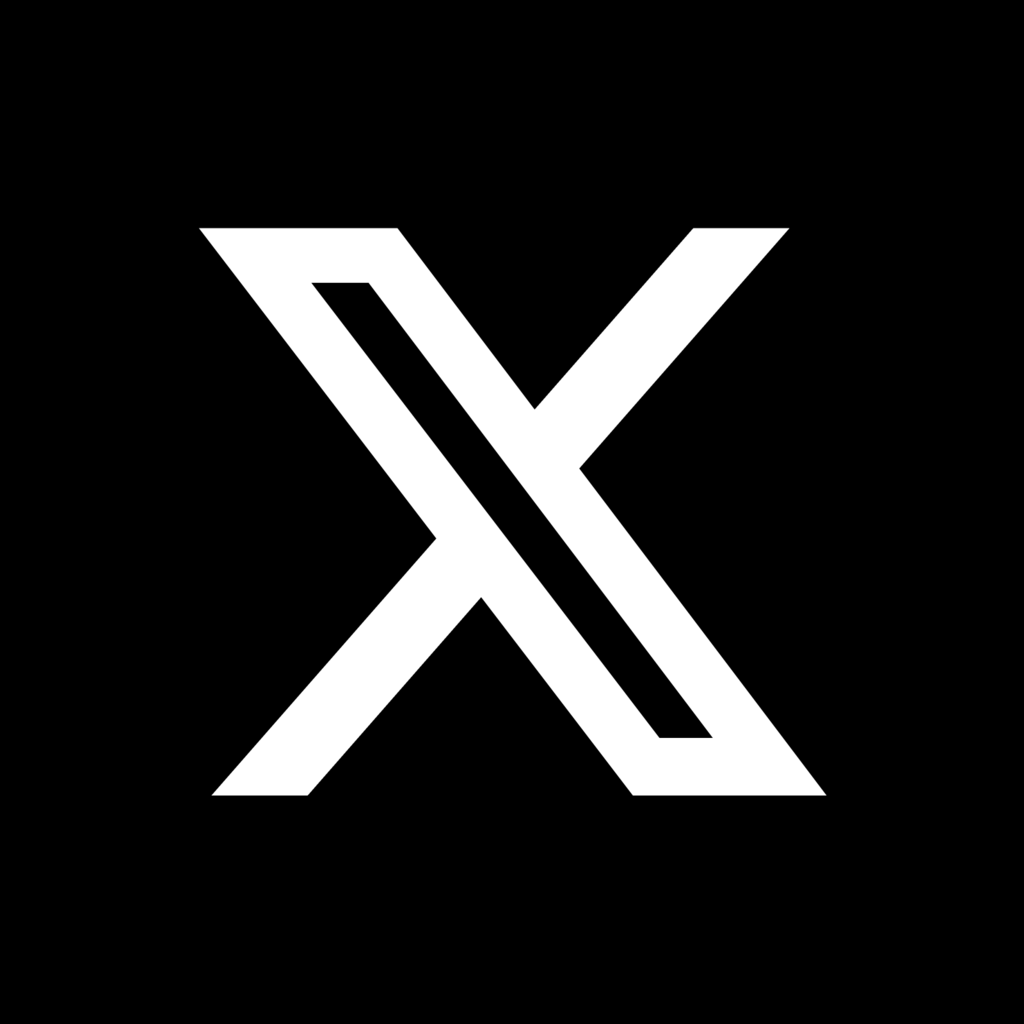




















@fafifuwasweswos6033
4 years ago
First, make a simple line. Then, that's your flowers
250 |