ImmersiveAmbientModecolor: #cfb69b (color 1)
Video Format : 22 (720p) openh264 ( https://github.com/cisco/openh264) mp4a.40.2 | 44100Hz
Audio Format: Opus - Normalized audio
PokeTubeEncryptID: e6fcf0d53be891788f2d65bc064e0a5c940297227697ce15b0c25a9af7ac7f1b9aedc417872002d9f27be2bf04af6f81
Proxy : eu-proxy.poketube.fun - refresh the page to change the proxy location
Date : 1715706413297 - unknown on Apple WebKit
Mystery text : Nkt3ZWVaMm9wRE0gaSAgbG92ICB1IGV1LXByb3h5LnBva2V0dWJlLmZ1bg==
143 : true
739,826 Views • Jun 24, 2014 • Click to toggle off description
The Best Way to Watermark Your Images in Photoshop
With the rise of blogging and media sharing websites like Pinterest and Tumblr, it has become more and more important to protect your images. In this episode, we show you an easy way to watermark for photos!
How to Make a Custom Brush of Your Logo
First, place a black version of your logo onto a white background. This logo can be something professionally made, or your signature created using a tablet. Make sure your image size is relatively large, so you can scale it down rather than up and get the best image results. Five hundred to a thousand pixels large works great.
Then, go to 'Edit - Define Brush Preset' and name your brush. Your brush tool will now be in the shape of your logo. Go to your Preset Manager to adjust the order of your brushes and bring this custom brush up to the top of the list.
How to Adjust Your Brush to Add a Watermark
Use the brush tool to paint the logo onto your image. If you create a new layer first, you can transform the size and blending mode of the watermark after the fact. Overlay is a great mode for keeping it subtle.
Then, select a major color from your image and set the watermark to that color in order to further blend it with the image.
-------------------------------------------------------------------------
VISIT PHLEARN.COM FOR MORE FREE TUTORIALS
phlearn.com/
SUBSCRIBE TO OUR CHANNEL FOR MORE FREE TIPS AND TRICKS
youtube.com/subscription_center?add_user=phlearnll…
GET FREE TUTORIALS IN YOUR EMAIL + DISCOUNTS ON OUR PRO TUTORIALS!
phlearn.com/mail
BUY THE TABLET AARON USES! phlearn.com/tablet
LET'S BE FRIENDS!
Instagram ► www.instagram.com/phlearn/
Facebook ► facebook.com/phlearn
Twitter ► twitter.com/phlearn
Google+ ► plus.google.com/116791098059215639405
Phlearn ► phlearn.com/
Views : 739,826
Genre: Education
Date of upload: Jun 24, 2014 ^^
Rating : 4.912 (209/9,343 LTDR)
RYD date created : 2022-02-23T10:18:19.379061Z
See in json
YouTube Comments - 699 Comments
Top Comments of this video!! :3
The overlay option is great! Nice and subtle. Keep up the AMAZING videos Aaron, I can honestly say I've learned more since discovering this channel in the past month than I have in years of using Photoshop. I'd love to see more of the business videos, you're so passionate about it and they've been really useful for me personally as a newcomer to professional commercial photography.
1 |
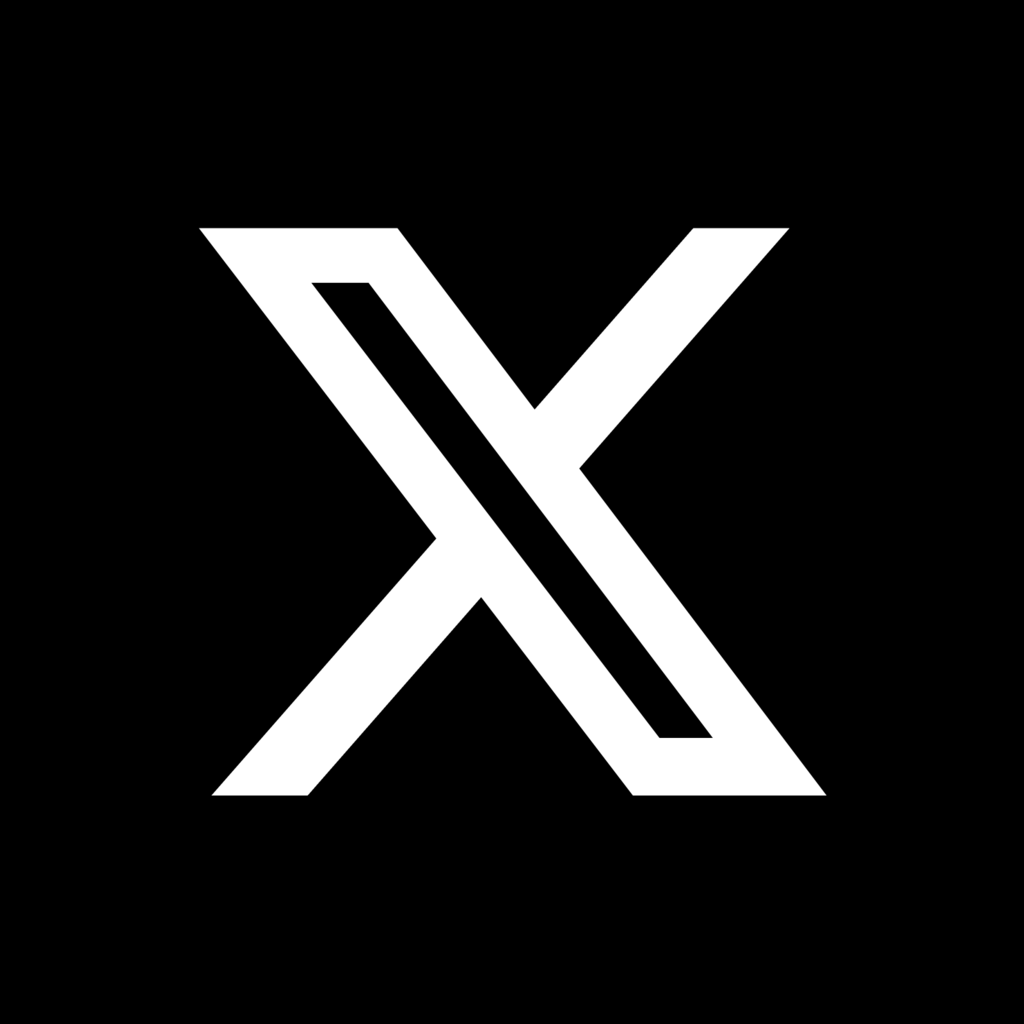




















@PostColorGear
9 years ago
The best part of this tip is taking a color from the existing image and using it in the logo. I have seen many photographers have a watermark that has color already and they just throw it on top of their photos. So much better to create a brush and use an existing color. Great tutorial!!
8 |